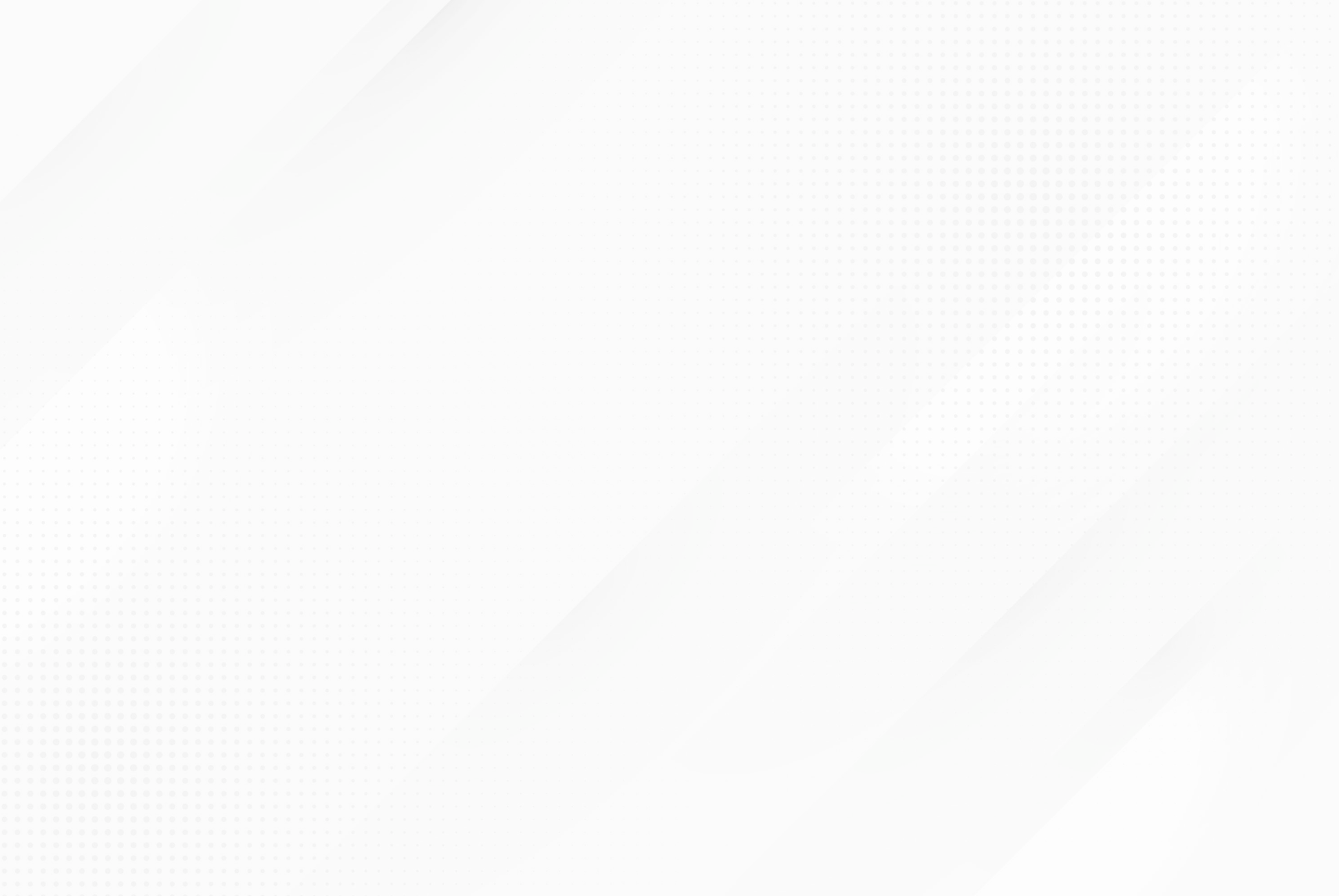10 Advanced Excel Skills You Need to Succeed Today
Excel Skill 1: Statistical Modeling
Excel provides a specialized toolkit enabling you to perform statistical modeling inside the popular spreadsheet program. These kinds of diverse applications are exactly why Excel skills remain important in the job market. The advanced Excel formulas involved in producing statistical models and performing advanced data analytics enable you to perform meaningful statistical analysis and produce useful models.
Excel’s statistical modeling functions include tools to create histograms, generate random numbers, find correlations between data sets, measure for rank and percentile, perform regression, and assess sampling. Using Excel to perform statistical modeling can reduce human errors sometimes involved in statistical analysis.
If you have only used Excel for basic budgeting or project management, you may be unaware of the statistical tools that can power up your Excel skills. While some of the advanced Excel tools for statistical modeling are built into the program’s basic functions, others are part of the add-on package for data analysis. Through Excel’s Data tab, you can add in the Analysis ToolPak to gain access to these important functions.
Excel Skill 2: Forecasting and Prediction
If you have historical and time-based data, you can use advanced Excel functions to create forecasts and predictions of future performance. You can create this data at higher and lower confidence levels for different degrees of probability — this can be important for businesses aiming to predict stock trajectories, forecast the growth of their sales efforts, or understand changes in the economy.
Excel’s Data tab has a substantial amount of advanced tools available for users, and Columbia Engineering Data Analytics Boot Camp can help you understand and make use of these more advanced functions. For example, if you’re working with two corresponding data series, you can insert a Forecast Sheet under the Data tab to create line or column charts with the relevant forecast. You can set your own end date for the forecast and choose from a number of options to fine-tune your results, including filling in missing points and assessing for seasonality.
Excel Skill 3: Pivot Tables
Pivot tables are perhaps one of the best-known and more powerful advanced Excel skills, as they can automatically give you quick summaries of the data in a massive Excel spreadsheet by grouping matching data. For example, pivot tables can quickly graph sales data by product, financial performance by investment type, or weight of various items in inventory. These tables, launched from the Tables section of the Insert tab, can be used to count, sort, total, or average data taken from one large spreadsheet.
With pivot tables, you may eliminate the need for individual formulas in producing meaningful data analysis — one of the most important Excel skills for employers because of its versatility and efficiency. After you have mastered these advanced Excel functions, you can create a pivot table in less than a minute, whether you have only a few rows of data or thousands of rows of information. You can create the specific fields to be addressed in the table, remove duplicates, count entries and provide a range of assessments of your data. Excel even includes recommended Pivot Tables keyed to the types of data presented in your spreadsheet.
Excel Skill 4: VBA and Macros
Visual Basic for Applications in Office (VBA) is a powerful, simple programming language created by Microsoft to extend and automate the capabilities of Excel and other Office software. VBA can be used to automate any function that you can perform in Excel and enables you to save the resulting code as a macro to be used repeatedly, which can dramatically ramp up efficiency and output when you have repetitive tasks or need to clean data across a range of spreadsheets.
Creating and applying macros can result in cutting a task down from days to hours, allowing you and your employer to save time. VBA programming allows you to have total control over the macros you produce — not only to automate advanced Excel functions but to create unique dialog boxes and other options for your particular business case.
Excel Skill 5: Model Historic Stock Trends
Excel offers a stock data type created specifically to pull in present and historical stock performance data. By modeling variations of a stock and the instruments based on it, like derivatives, you can receive a representation of the stock’s valuation at present and over time. By using the stock data type, you can bring in existing prices as well as the company name, number of employees, and other key data that can be used to perform stock modeling.
The advanced Excel function STOCKHISTORY provides access to historical data that can be formatted dynamically. By using the stocks data type and pulling in the start and end date (as well as specified properties), Excel users can pull in data over time on a specific exchange, in a certain currency, and with other specifications. This information may produce graphical representations of a particular stock’s history — as well as forecasting and prediction models to assess potential future outcomes.
Advanced Excel Skills for Your Resume
- Statistical Modeling
- Forecasting and Prediction
- Pivot Tables
- VBA and Macros
- Model Historic Stock Trends
Advanced Excel Formulas
There are a myriad of advanced Excel formulas — many of which enable you to quickly and effectively perform key tasks on the job. These advanced formulas often provide advanced automation or searching capabilities, which can save time and produce quick, efficient results.
The following are a few such formulas that may be covered at a data analytics boot camp:
Sum If
The SUMIF formula is used to add cells together when they share certain properties. For example, SUMIF can be used when those data cells have a certain number or word attached to them, indicating, for instance, a certain class or type of product. It can also be used to add information that is above or below a certain value — or that equates to a particular amount — highlighting outliers or grouping together certain kinds of information.
SUMIF is a useful formula to gather summary information about sales, enrollment, or other total figures for large data sets that encompass different types of information. The SUMIF formula takes in data including the range of cells to examine, the criteria to determine which cells should be added together, and the sum range to add together.
Conditional Formatting
In many industries, formatted Excel tables and spreadsheets are important to provide a visual representation of your data. After you’ve crunched the numbers, you need to present your information to others at your employer. In many cases, making the key data and takeaways stand out is critical to effective business communication and ensuring that your presentation is understood by listeners and readers.
Conditional formatting changes the color and appearance of a cell and its contents based on certain conditions about the type of information it contains. For example, in a financial or budgeting spreadsheet, you may want negative numbers to be highlighted in red. You may want to highlight any divergent information in yellow if they contain a certain word or error code.
By determining the type of information you want to highlight, Excel skills in conditional formatting can enable you to deliver your information visually as well as verbally. You can highlight top performers or areas that need improvement with just a few clicks and color changes.
If Error
Sometimes, you may encounter errors when performing advanced Excel functions. This may be for a number of reasons, including the absence of a certain type of data in particular rows, or it may indicate a problem that needs to be fixed. IFERROR is used to remove error codes and produce either a blank cell or a text you specify that indicates that the cell or area needs further review or attention.
However, Excel by default produces certain types of error codes that can stop calculations from running across a range of values while also presenting a disruptive, attention-grabbing appearance on the sheet for easy identification and correction.
Count If
The COUNTIF function in Excel is used to count cells that have certain properties. If you want to find out how many times a certain word or entry appears in a large spreadsheet, COUNTIF examines all of your data and produces a count of the criteria that you specify. This can be very important whenever you want to know the number of things that are labeled in a particular way. Whether you want to understand the distribution of your inventory, identify where your customers are located, or determine the number of employees in a particular department, COUNTIF enables you to get this information quickly by taking in the range of cells you wish to examine as well as the criteria you are using to search.
Index Match
The combination of the INDEX and MATCH functions in Excel provides a more advanced way to look up and assess information inside an Excel sheet or workbook. While functions like VLOOKUP and HLOOKUP allow you to search for information, they have limitations on where and how they search that can prevent you from easily obtaining the information you need. The MATCH function is nested inside the INDEX function and can be used to find a certain type of data, while INDEX is used to connect that information to the other data available in its row.
In other words, MATCH allows you to find the position of a value in a range, and then INDEX is used to return a specific value in relation to the original value. It is important for two-way lookups and case-sensitive lookups, and you can even use it to find the closest match from the data you have.